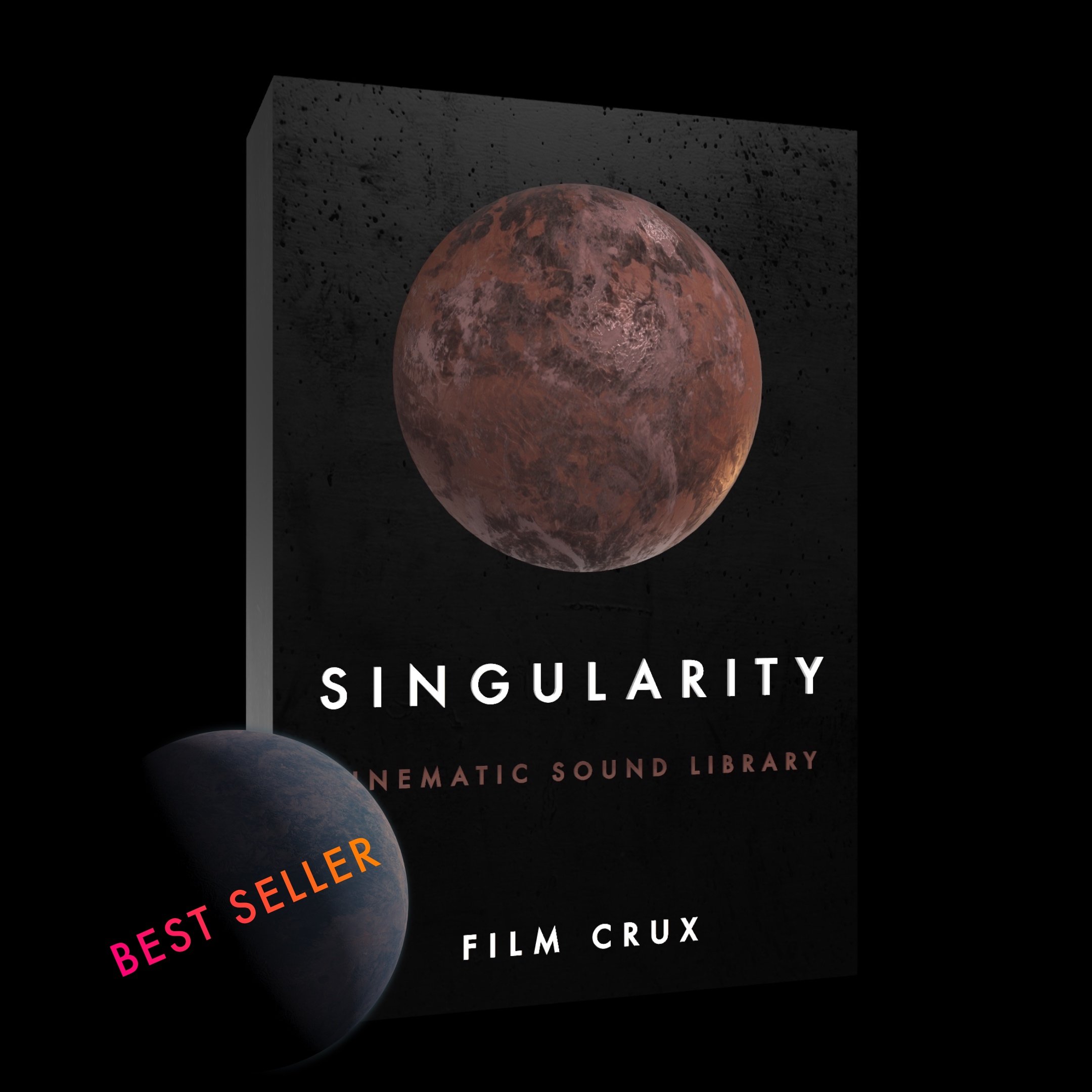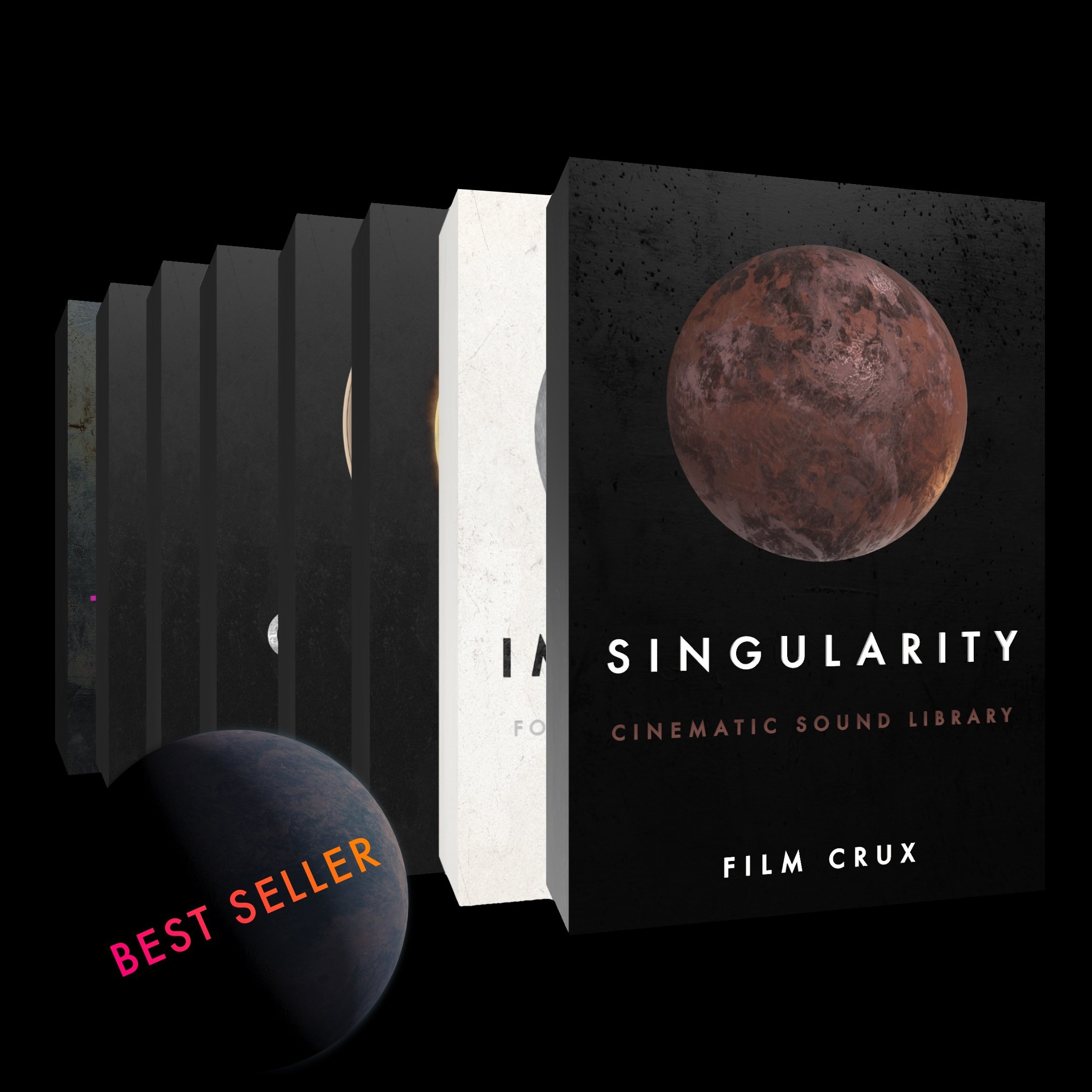11 Tips to Make Mindblowing Instagram Videos
Making stunning Instagram videos is no easy task.
Not only are there a ton of restrictions on what you’re able to do with your videos, but essentially, it’s filmmaking in a wildly different format than we’ve seen in the past.
That’s why we put together this guide featuring 11 of the best tips for making mindblowing Instagram videos.
Enjoy.
TABLE OF CONTENTS
Tall Videos
Give your videos maximum real estate. Widescreen is beautiful, but vertical videos have their own unique look and feel you can take advantage of. You can also use these non-traditional aspect ratios as a way to flex your creativity.
1920p x 1080p
LANDSCAPE
1080p x 1080p
Square
1080p x 1350p
Portrait
1080p x 1920p
REELS AND Stories
White Letterboxes
The background appears white for most people on Instagram, so take advantage of this by using white letterboxes instead of traditional black ones.
This will make your video appear widescreen while blending in more beautifully with the surrounding platform, which will help your Instagram videos to be more visually appealing.
Download this free white letterbox template for Instagram (Just right-click this link and select ‘download linked file’ or ‘save as’.)
Once it’s downloaded, just place it on the layer above your video clips. Resize it if you want by adjusting the scale, and make sure you extend it to be the length of your clips. Easy.
Shifting Aspect Ratios
You know the white letterbox we gave you in the set above? Create an incredible effect and transition between widescreen and square or vertical clips by keyframing the scale of the letterbox templates.
To do this, apply the letterbox template you want using the steps above. Decide where you want the letterbox size to change and set a keyframe on the scale.
Then go to wherever you want the letterbox to stop changing size and adjust the scale to whatever you want the letterbox’s end size to be. Adjusting the scale should automatically create a new keyframe.
Tip: In Premiere Pro, right-click any keyframe and select ‘Ease In’ or ‘Ease Out’ to make your animation smoother coming into or out of a keyframe.
Nail Export settings
Instagram has lots of limitations, and video file size is one of them. So how do you get the highest quality videos without going over Instagram’s file size limit?
First, export in one of the aspect ratios and dimensions above. Anything higher than that will not only be overkill, but it probably won’t even be allowed by Instagram’s video uploader.
Second, export in MP4 format with H.264 codec and AAC audio.
Third, keep your finished export under 4GB. That’s the max Instagram allows for now.
Perfect Loops
It’s easy to think of Instagram’s many limitations on your videos as a hinderance, but you can also think of those same restrictions as facilitators for creativity.
One awesome thing you can take advantage of is Instagram’s auto-looping feature on videos. Create videos where the beginning and end of your clip perfectly match so that the video appears to seamlessly loop.
Tip: Make sure the movement during the transition is slow or subtle enough that it’s difficult to notice a transition.
Walls
Like all social media, one of the hardest things to do is get your content to stand out from the crowd.
One good way to do that is by grabbing people’s attention in the first few seconds with something creatively gripping, like a wall slide.
If you want to now how to make a wall slide, it’s simple:
Have your video clips on the bottom layer. Have the white letterbox template on a layer above that. And then finally, have a larger image or “wall” on top of both the letterbox and video clip layers.
Then all you have to do is animate your wall layer moving off screen to uncover the video clip beneath it.
This is just one example of a wall slide. The possibilities are endless.
Tip: Add motion blur to animated layers and ‘ease’ into and out of movement for smoother animation.
Grids
Unlike a website, or even a YouTube channel, Instagram doesn’t offer much in the way of customization, so sometimes it can be hard to really establish a cohesive aesthetic.
Grids are a great way to get around this, especially if your Instagram doesn’t simply stick to one theme.
INSTAGRAM GRIDS
Say you have a series of videos or images you want to lay out across two or three (or even more) separate posts of your Instagram.
Get an Instagram photo grid app like Grid Post. Then add your main banner photo and chop it up using the app.
You can of course just make an individual post for each image, but if you want to get saucy, you can have one or more of the images actually be the first frame of a video.
To do this, just edit the section of the chopped image you want before the first frame of your video. you can just do this right in your phone’s video editor.
Then, when you go to upload that section of the banner image, instead of using the photo of that chopped section, upload your newly edited video with that photo as the first frame.
Then just make sure to select the first frame of your video with the banner image as your cover photo for your video before you publish your post on your feed.
Tip: Make sure you’re uploading your posts in the correct order so that they look right on your feed. You don’t want to post them backwards and then have to start all over again.
Panoramas
Like grids, panoramas or carousel posts, are an interesting way to add a twist to your Instagram videos.
The concept is the same as grids, only you’re going to export your video as two equal halves of a single clip.
Then, when making your Instagram post, just select multiple clips to be added in the same post as a carousel. The left half first, and then the right half.
After you publish your post, your followers will be able to swipe right to see different parts of your video.
Tip: To make the transition between your clips appear seamless, you’re not going to want too much movement in the area between the two clips.
split videos
Because you can use taller videos on Instagram, you can take advantage of the extra height by presenting the layout of your video in a split.
Here’s an example where have the finished video playing on the top, and a timeline of that video playing on the bottom.
You can do before and afters, behind-the-scenes, multiple angles of the same shot, or even edit your video so that two or more parts of the screen are interacting with each other.
The possibilities are endless.
Start with a Bang
Instagram is not Netflix. You only have a split second to capture the attention of any would-be viewer who might be scrolling past your video.
Think of Instagram as a place for viewers with ADD.
Make sure your cover image and the first few seconds of your video are as compelling as they can possibly be. Save the slow build for your first Cannes submission.
Sound Choice
Just about everyone on Instagram is watching videos on their phones. And worse yet is the fact that many people don’t even unmute the audio on videos while they’re scrolling through their feed.
If someone does have the sound on, make sure you take advantage of it by having amazing sound design.
There’s lots of free sound effect websites out there, but if you want something more professional, check out our sound effects library SINGULARITY.
Tip: Not everything sounds good on phone speakers. If you can, make sure you pick sounds that come across well on small or low quality speakers.